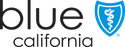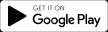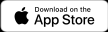Start here for your health
When you log in, you can review information tailored to your plan, find a doctor in your plan’s network, set up automatic bill payments, and more.


How to get care
Wondering where to go for immediate medical care? Need to find a doctor or urgent care center? You may have more options than you realize.

Manage and understand your bill
Discover how easy it is to pay bills online and file claims. You can also learn about federal and state financial aid options.
Get mail-order prescription drugs, see the medications your plan covers, and more.
Add a dental plan, vision plan*, or life insurance* for head-to-toe coverage.
Learn what a preventive care visit covers and what to expect.
See who to contact to update your information or change your coverage.
*Underwritten by Blue Shield of California Life & Health Insurance Company.